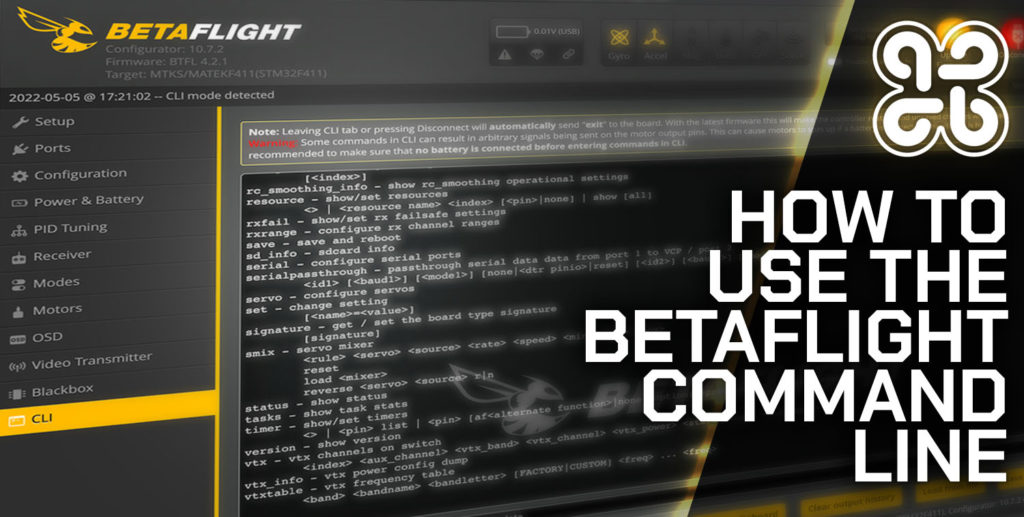Are you connecting your Kiss FC to your computer and getting nothing… zilch… nada?
Perhaps your Kiss FC is just staring back at you, with the LED illuminated, but no one is home?
You are not alone!
Despite the KISS principal of keeping it super simple, sometimes Kiss FC does not work out of the box like it is supposed to.
In this article we look at some of the possible causes for why your Kiss might not be connecting. If you are new to kiss, you might want to take a look at this too.

The firmware is not correctly installed
If you are flashing your Kiss FC using a copy of the firmware that has been downloaded and stored locally, you should first be sure that it is the correct version.
You can visit the Github page to download various releases, including the latest and also historical versions.
If you are using the absolute most recent version of the firmware, perhaps try the version prior, or an older version.
If you are unsure, select the option to use the remote firmware instead, and let the Kiss GUI choose the correct firmware version.
Your operating system sucks!
Sorry Windows users… Windows is notorious for having problems with USB to serial drivers.
These are the type of drivers that are used to link Kiss to the computer.
Go ahead and open Device Manager. Under ports you should see Silicon Labs CP210x USB to UART Bridge (COMX).
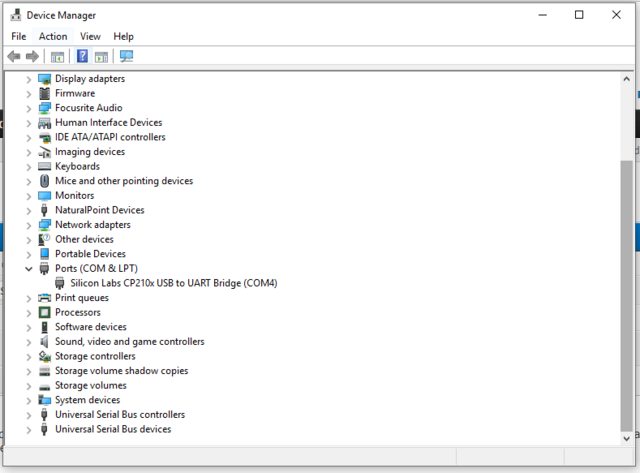
If you see the Silicon Labs UART bridge appearing, but you have a small warning icon on top of the port icon, you likely have driver trouble!
Delete the driver, download the latest drive and reinstall it. Then reboot your PC and give it another try.
If you do not see the Silicon Labs UART bridge appearing at all, then you may have the next problem…
You cheaped out on USB cables
Yes, I am aware that when the printer breaks down, the tech support agent in a call center instructs your grandmother to check this first.
However, dealing with flight controllers has caused me REAL problems on multiple occasions.
They are seemingly quite cable-sensitive.
Additionally, some manufacturers fully cut corners and do without the data lines, making them just useful for using a USB port to charge or power devices.
I suggest purchasing a high-quality USB cable if you don’t already have one that you are confident will function flawlessly.
You inadvertently caused a hardware malfunction
Wait! …don’t panic, all may not be lost.
Soldering can be challenging at the best of times, even when you have the correct tools for the job.
It is very easy to bridge together two solder pads, which can wreak all sorts of havoc on your build.
You can use a digital multimeter to check the resistance between adjacent pads.
If you measure a very low resistance, say less than an ohm, you might want to check for solder bridging the pads.
If you suspect a hardware fault after checking for shorts, it might be worth removing the flight controller and trying to connect it to the GUI with nothing else connected.
Conclusion
There is no doubt that Kiss FC is in general, very easy to set up and use.
It comes without a lot of the fluff that is featured in Betaflight. Some people prefer it that way. Others prefer a wider range of features.
However Kiss is not without pitfalls, and it is possible to run into problems.
If you were unlucky enough to encounter problems with your build, hopefully this guide helped you out a little!
Once you have Kiss up and running, go ahead and check this out next!